Issue:
New to version 5.0 of KeyOSC is a OS Data hub mode, to allow access to online mapping directly from OS. How do you set up KeyOSC to do this?
Solution:
Here are the steps to config KeyOSC 5.0 (and newer) for the OS data hub server.
Public Sector users, and large organisations, may find that an account has already been created by someone else in your organisation. In this case you may just need to ask for their key (shown in step 4) and then you won't need to do steps 1 to 5. With an existing API key, you can start at step 6 and in step 9 use that API key. You may need to ask / double check that all 4 apis are added to their project, as per step 3.
1. You will need to sign up to a OS account on https://osdatahub.os.uk/ You can use a OpenData Plan (free), a Premium Plan, or even a Public Sector Plan. It is recommended that a Premium or Public Sector plan is used to give access to all mapping, but don't worry it is quick and easy to set up and you are allowed to download 1000 worth of data 'free' each month and you don't even need to register any payment method.
2. Next you need to create a new 'project' on your OS data hub page. Just pick 'My Projects' and then pick the '+ Create new project' button.
3. Next you need add FOUR api items to that project. Just pick the '+ Add API' button and then pick the 'Add to project' button next to each of these API items.
- add the OS Features API item,
- add the OS Vector Tile API item,
- add the OS Names API item,
- add the OS Maps API item.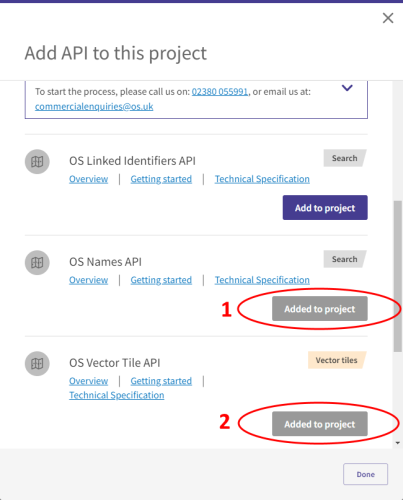
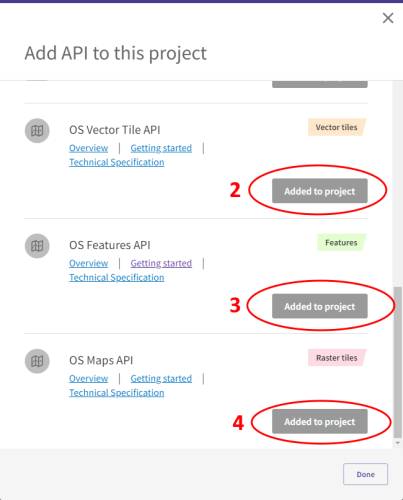
4. Click 'Done' and then you need to make a note of the API Key. Scroll to the top of the project on the web page and you'll find a box with the API key in it. There is a handy 'COPY' button next to the key. This API key is unique to each person and project, so in the image below it has been 'fuzzed'.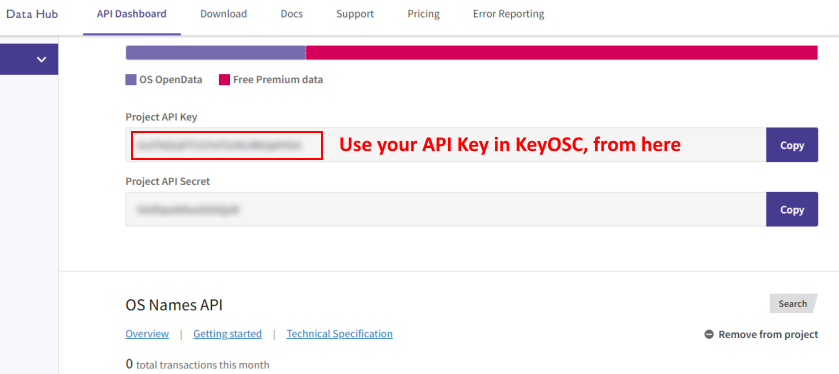
5. Now you can exit from the OS web site and open KeyOSC mapper.
6. The first it KeyOSC is opened, it will ask which mode you want to use. Pick the OS Data Hub mode.
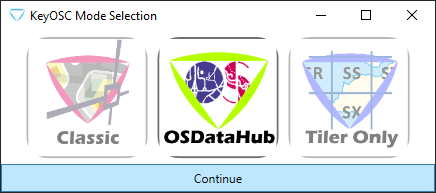
You can return to this dialog again if needed via the 'mapper mode' menu item...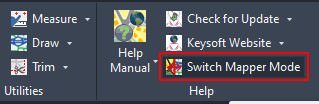
7. KeyOSC will then automatically go into the settings dialog where you can paste (or type) the API key, see step 9.
8. If KeyOSC has already been used, you will need to select the 'OS Hub Options' item on the menu.
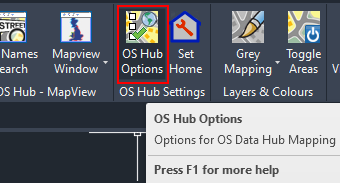
9. When the Options dialog opens, use the first tab 'Connection Details'. The API key can be entered into the 'Universal Key' part. It is also possible to use separate keys for each of the four APIs, via the 'multiple keys' expander. However it is recommended that using just one key for all four apis is the simplest way.
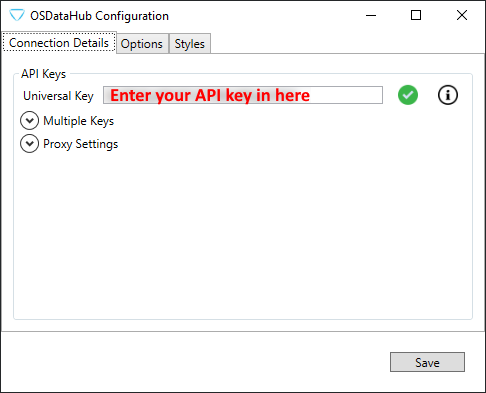
10. Pick the SAVE button.
11. You are now ready to use KeyOSC and load mapping directly from the OS web site.
Remember Premium mapping (Mastermap) is only intended for 'close up' zoom levels, so you should to zoom close into a junction or location before the selecting a 'Load Premium' menu item. If you load Premium Mapping over a large area this will take some time and could cost a large amount of money for those who aren't using a public sector licence. However, the free mapping can be used at zoomed out levels and overview levels, as this is less detailed and has in built 'zoom levels' to handle loading large areas quickly. If 'in doubt' use the free mapping first, zoom in, then purge maps, then load premium maps.
If you find you have other issues or need more explanation, then do contact our support team for their help.